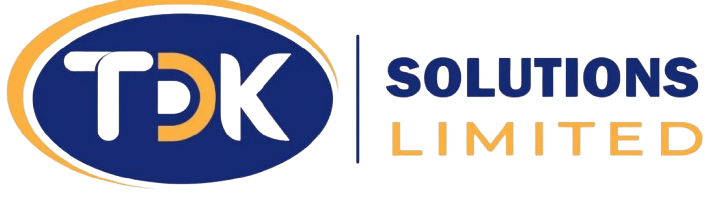Troubleshooting Common Ethernet Cable Issues
Ethernet cables are the backbone of wired networks, providing fast, stable connections. However, like any hardware, they can develop faults or problems that disrupt connectivity. This guide covers common Ethernet cable issues, offering troubleshooting steps and advice on when to repair or replace cables.
No Internet Connection via Ethernet
If your device shows no internet connection despite being plugged in with an Ethernet LAN cable:
- Check physical connections: Ensure cables are firmly plugged into the correct Ethernet ports on the device and router or switch. Verify the cable isn’t loosely connected or partially inserted.
- Try a different port or cable: Switch to a different Ethernet port on your router or try a spare cable to rule out faulty ports or cables.
- Restart networking devices: Power cycle your modem, router, and the connected device to refresh the network.
- Verify network settings: Make sure your Ethernet adapter is enabled in device settings, and IP/DNS settings are correctly set (usually automatic via DHCP).
- Check device drivers: On a PC or laptop, update your network adapter drivers.
- Test on another device: If possible, connect the cable and port to a different device to isolate whether the problem is with the cable, device, or network.
Slow Speeds or Dropped Packets
Symptoms like slow network speeds, frequent disconnections, or dropped packets may stem from:
- Cable quality or category: Using cables rated below the network speed (e.g., Cat5 instead of Cat6 for gigabit) can bottleneck.
- Length limitations: Ethernet cables longer than their maximum rated length (100m for Cat5e/6) suffer from signal degradation.
- Interference: EMI from electrical sources, improper shielding, or running cables near power lines can cause packet loss.
- Damaged cables or connectors: Internal wire breaks, bent pins, or worn connectors cause intermittent faults.
Physical Cable Problems (Damage, Kinks)
Inspect cables for visible damage. Kinks, cuts, or crushed sections can break internal wires or degrade shielding. Avoid sharp bends beyond the cable’s bend radius. Protective cable management and replacing damaged cables prevent unreliable performance.
Connector Issues
Check RJ45 connectors for:
- Damaged or loose locking tabs: Broken clips cause poor connections or frequent disconnections.
- Improperly crimped cables: Poor terminations cause intermittent issues.
- Dirty or corroded contacts: Clean connectors ensure reliable signal transmission.
- Mismatch of cable and connector types: Shielded cables require compatible shielded connectors and grounding.
Testing with Cable Testers
Cable testers are affordable, easy-to-use devices that verify cable integrity, continuity, proper wiring, and detect faults like opens, shorts, or miswiring. Using a cable tester before installation or troubleshooting helps identify defective cables quickly.
(See our [Accessories Product Page] for reliable cable testers and accessories.)
When to Replace vs Repair
- Replace: Severely damaged cables, frayed or broken wiring, worn connectors, or consistently faulty cables.
- Repair: Minor connector issues like replacing RJ45 plugs or fixing crimping errors can restore functionality if done properly.
- For patch cables, replacement is often easier and cheaper than repair, while for permanent installations, professional repair may be warranted.
In summary, systematically checking cable connections, ports, device settings, and using cable testers can resolve most Ethernet issues. Timely replacement or professional repairs ensure a stable, high-performance wired network.